QuickBooks users may feel the need to allow and use QuickBooks Sharing on Multiple Computers. The current blog shall sail you through the procedure to install and use QuickBooks desktop on multiple computers. As such, users can share their company files via the network in such a mode.
Steps to Sharing the QuickBooks Desktop Version between Two Computers
If you want to share the QuickBooks Desktop version between two computers, there are a few different ways you can do it. Here are two possible options:
Use QuickBooks Online:
The easiest way to share QuickBooks Desktop between two computers is to use QuickBooks Online, which is a cloud-based version of QuickBooks that can be accessed from any computer with an internet connection. With QuickBooks Online, you can access your company file from anywhere and collaborate with others in real-time. You'll need to subscribe to QuickBooks Online and set up your account, but once you do, you'll be able to access your data from any computer.
Use a hosting service:
Another option is to use a hosting service to access QuickBooks Desktop from both computers. Hosting services like Right Networks, Cloud9 Real Time, and Swizznet allow you to access your QuickBooks Desktop data from anywhere, as long as you have an internet connection. With a hosting service, you'll be able to work on your QuickBooks data from any computer, but you'll need to pay a monthly fee for the hosting service.
Keep in mind that both of these options require an internet connection, so make sure you have a stable and reliable internet connection before you begin. Additionally, if you choose to use a hosting service, you'll want to make sure that the service is secure and that your data is protected.
Walkthrough to allow and use QuickBooks desktop on multiple computers
QuickBooks Desktop is designed to be installed on a single computer for a single user license. If you want to use QuickBooks Desktop on multiple computers, you will need to purchase additional licenses for each computer. Once you have purchased the necessary licenses, you can install QuickBooks Desktop on each computer by following these steps:
Step 1: Enabling Hosting
- Run QuickBooks.
- Click on the File menu.
- Herein, pick Utilities.
- Now, click on the option to Host Multi-User Access.
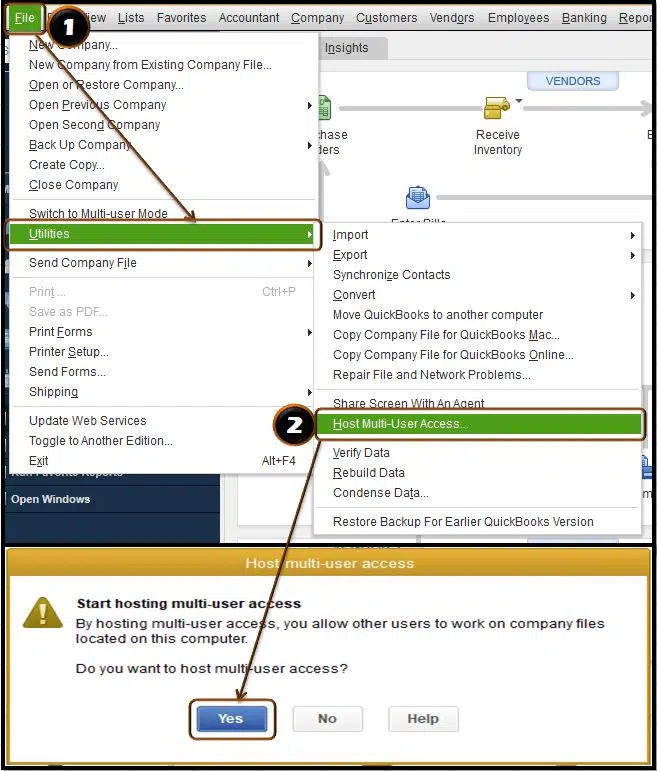
- After that, hit on Yes.
Step 2: Use QuickBooks Database Server Manager
- Run the server computer containing the company files.
- Download and Install database server Manager on this system.
- After that, click on the "Start" button.
- Now, type "database" into the search bar and launch the QuickBooks Database Server Manager.

- When you launch the accounting program, click on "Browse."
- Select the folder containing the company files.
- After that, click on "OK."
- Start the Scan.



